Deleting an app from your smartphone takes no more than 3 seconds, but there’s much more that may be happening behind the screen if you don’t uninstall them properly. Therefore, you have a lot to do before deleting apps from your phone. Here we go.
Possible Moments to Uninstall Apps on Your Phone
People can’t live without smartphones in the current world and smartphones are supported through applications. Based on the data from statista, by the end of the first quarter of 2020, the number of apps in Google Play reaches 2,560,000, Apple App Store 1,847,000, Windows Store 669,000, and Amazon Appstore 489,000.
Confronted with a large number of applications available on the market, you have more than one reason to give up an app on your phone. However, the situations below exemplify the leading possible moments when you want to uninstall apps on your phone.
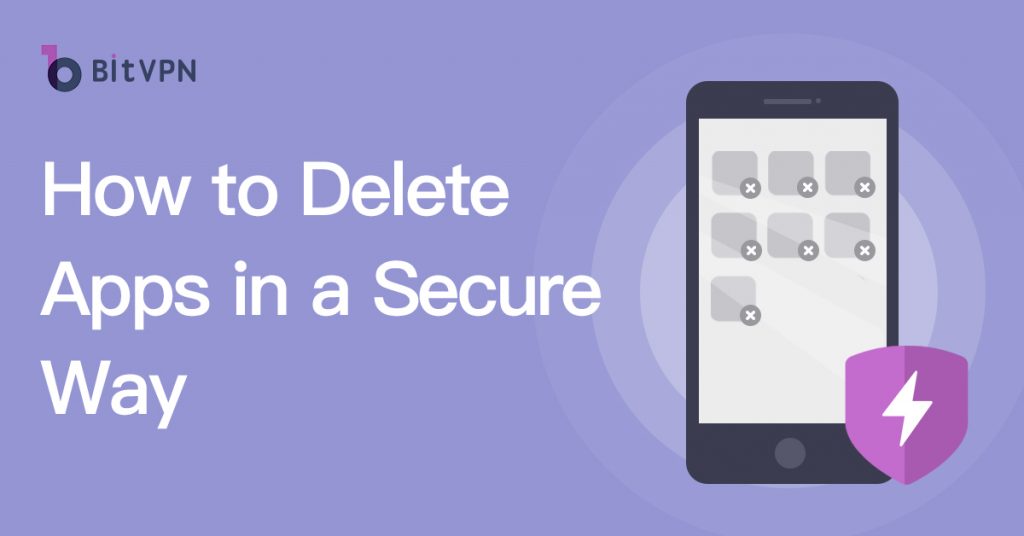
Situation#1. To free up phone memory by cleaning some apps that aren’t often used.
When your phone is stuffed with so many applications, the first thought that occurs to your mind must be to uninstall some apps on your phone in order to free up phone memory for the apps that you really need. To free up the phone’s memory, people mostly delete pre-installed apps that are originally installed on the phone as they get out of their factories. Pre-installed apps uninstallation isn’t the theme to be discussed in this article, however.
Situation#2. To conform to local restrictions to be forced to uninstall apps from the phone.
Though it hardly occurs, it does exist in some countries or areas in the world. For example, India just banned the Chinese 59 apps a couple of days ago based on the consideration of national security and sovereignty and later forced army soldiers to delete 30 more apps from their phones. Although users can keep using banned apps with the help of a VPN that helps to bypass local restrictions, most users have to abandon the apps from their phones under the pressure of the local government or the app fails to update.
Situation#3. Just don’t want to use the apps anymore.
The huge number of apps available on the app market gradually reduces users’ loyalty to them. Whenever there’s an alternative to the app being used at a relatively low cost, the old app will extremely possibly be replaced by a newcomer. As soon as more convenience or profit is found on the new app, the old app will be uninstalled from the phone.
Preparations that Must be Made to Ensure Secure Removing of Apps from Your Phone
Deleting takes just a few seconds but all the personal data you’ve left on your phone can’t be removed that simply. Before deleting them from your phone, you should make some preparations for secure removal.
Must-Do#1. Please ensure that the auto-renew subscription has ended.
If you decide an app won’t be used again on your phone, the first step you should guarantee is that its auto-renew subscription should be first-ended if it exists. Because even though you delete apps from your device, the auto-renew subscription will still work backstage. Once a new date for payment arrives, the payment will be automatically implemented. If you don’t mind, it’s possible that you won’t even notice. That’ll bring about the huge loss of money.
Must-Do#2. Please withdraw the rest of the money from your account if there’s some inside.
Some apps lead you to deposit some money into their account. Before deleting such apps from your phone, you should ensure that all the cash in the accounts has been totally withdrawn. If you have earned some coupons that can be used in third-party platforms, remember to retrieve, or use them before apps removing.
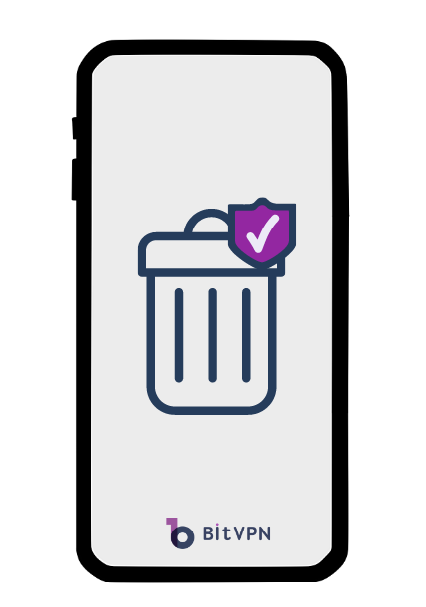
Must-Do#3. Please make sure all the files stored on the app are properly kept or permanently deleted.
When it comes to the apps playing a role as a tool, you need a 100% guarantee all the files concerning your privacy have been properly kept or permanently deleted from the server or cloud. For example, before you remove an app with the function of picturing, remember to delete all the pictures you’ve taken through this app. This step is much more important when it is used to take a picture of your personal resources such as identification card, driving license, etc.
Must-Do#4. Do LOGOUT your account on the app before the uninstallation.
As soon as an app has been used by us, even once, we’ll be kept login on it unless the app has been updated. Once you keep yourself logged in to your account, all your activities will be recorded in the app server so that they will possibly be taken advantage of by the wrong hands on the Internet. If you choose the “Remember Me” option when logging in to your account on your app, remember to unclick this option after logging out. Although using the same password everywhere is definitely an insecure action, most of us still keep this habit due to the limitation of memory. Once one of your accounts gets hacked, all of your accounts will be in danger as well.
Must-Do#5. Do CANCEL link accounts with Facebook, Gmail, Twitter, etc.
It’s convenient for users to register an account using a social media account. However, if you decide to remove an application on your phone, it’s secure to cancel the automatic link with your social media.
A Step-by-Step Guide on How to Delete Apps on Your Phone
How to Delete Apps on Android
1. Delete Apps on Android from App Icon
Step#1. Tap the app icon and hold it.
Step#2. Choose the “Uninstall” button to remove the app.
2. Delete Apps on Android from Settings
Step#1. Tap the “Settings” icon on your Android phone.
Step#2. Tap “Apps”.
Step#3. Find the app you’d like to remove and tap it.
Step#4. Tap the “Uninstall” button to remove it from your phone.
3. Delete Apps on Android from Google Play
Step#1. Tap the “Play Store” icon on your Android phone.
Step#2. Tap the “My apps & games” to enter your page.
Step#3. Tap the “Installed” option to enter all your installed app list.
Step#4. Find the app you’d like to remove and tap it.
Step#5. Tap the “Uninstall” button to really remove it from your phone.
To guarantee that the apps have been securely removed from your Android, it’s best to go over the three entries to ensure the apps have been totally removed from your phone.
How to Delete Apps on iOS
1. Delete Apps on iOS from App Icon
Step#1. Tap the app icon and hold a little long time.
Step#2. Then all the apps will wiggle and tap the cross at the left upper corner of the app you’d like to remove to delete it.
2. Delete Apps on iOS from Settings
Step#1. Tap the “Settings” icon on your iPhone.
Step#2. Tap “General” and then “iPhone Storage”.
Step#3. Find the app you’d like to remove and tap it.
Step#4. Tap the “Delete App” button to remove it from your phone.
3. Delete Apps on iOS from iTunes
Deleting an app through icon tapping doesn’t mean it has been totally removed from your iPhone. You should wipe it from your iTunes. Open your “iTunes” and tap the “Apps” button. Go to the app you’d like to remove and click the cross on the app icon to finish deleting it from your iPhone.
4. Delete Apps on iOS from iCloud
In the iCloud session, what you need to do is to disenable the apps from working on your iPhone. You can move the white circle from green to white and all the backup materials can be deleted from iCloud. As a result, the apps will be permanently wiped from your iPhone and other iOS devices.
- How to Tell if Someone is Spying on My Phone and How to Stop That
- Ask Your Employees These Questions to Easily Test Their Cybersecurity Awareness
- What’s Computer Hacking and How to Prevent It
- What is Ransomware? Everything You Should Know About Top 1 Possible Cyberattack in 2021
- Affected by Facebook Leak? How to Stay More Private on Social Media