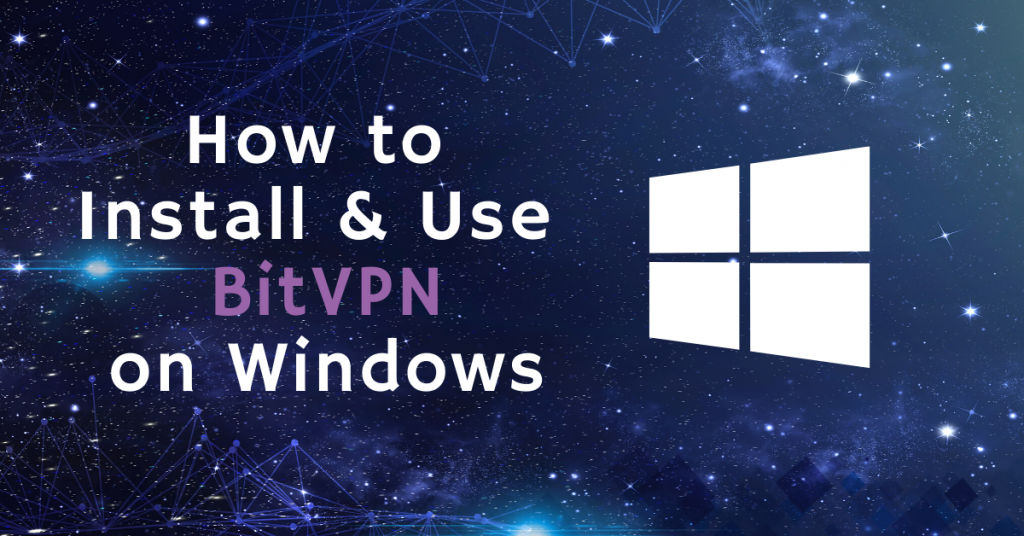BitVPN is a consumer VPN based on blockchain technology, aiming to protect top cybersecurity to Internet users, either individuals or groups. BitVPN can be used on different devices and operating systems, including iOS, Android, Mac, and Windows.
This tutorial will show you how to install and use your BitVPN for Windows. Details of the special features of BitVPN for Windows will be shown as well.
How to Download and Install BitVPN App on Windows
Step#1. Visit the BitVPN official page and click “Products” at the navigation bar on the top to enter the download page. By default, you’ll first see the page stops at Windows Download where the Windows icon is brightly seen. Click the “Get BitVPN for Windows” button to start to download the application.
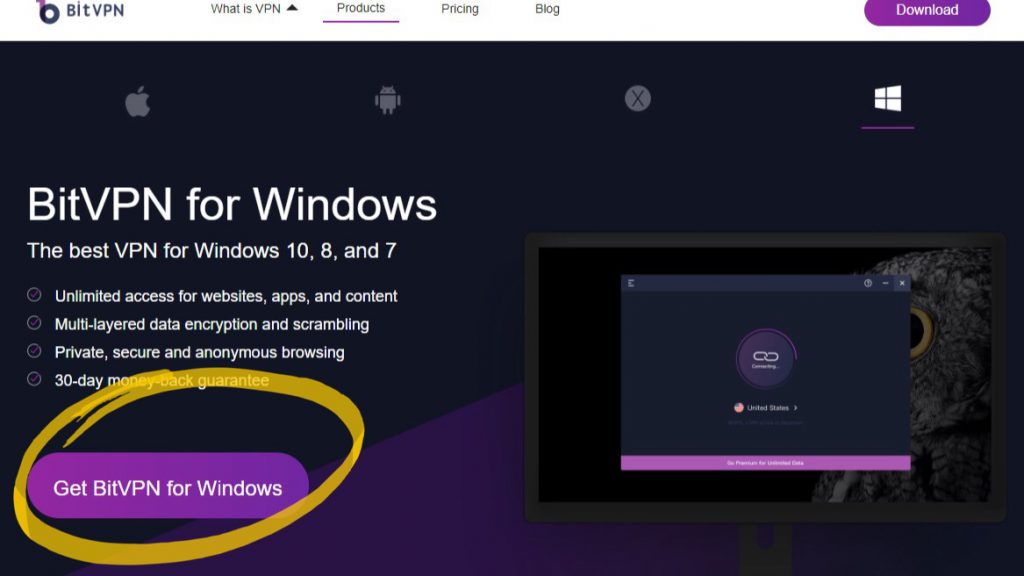
Or, you can also directly download BitVPN on your Windows by clicking the “Download” button at the upper right corner of the homepage of BitVPN. It’s easier and faster.
Step#2. Double-click the set-up package to start the installation of BitVPN on your Windows. A pop-up window will guide you to install the app. Before installing, please read the “Terms” and “Privacy”, and click “√” if you agree to it. Then click “Install”.
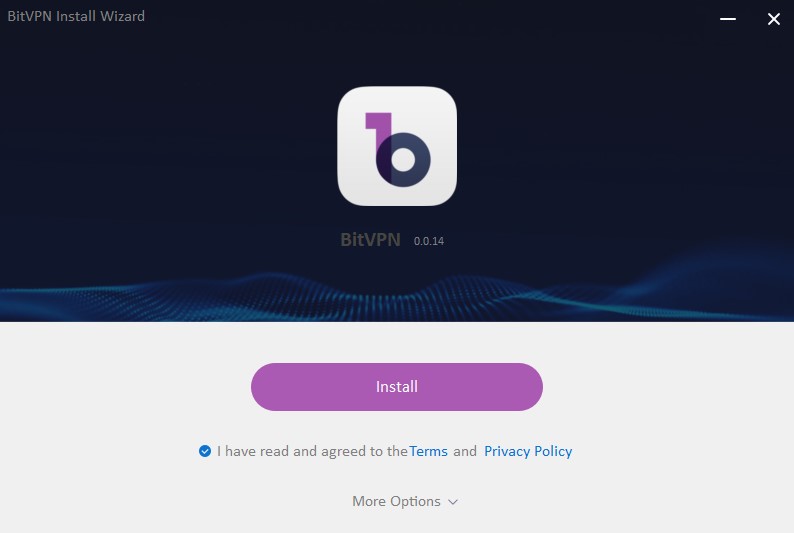
Then it will take a few seconds to complete the installation of the BitVPN app.
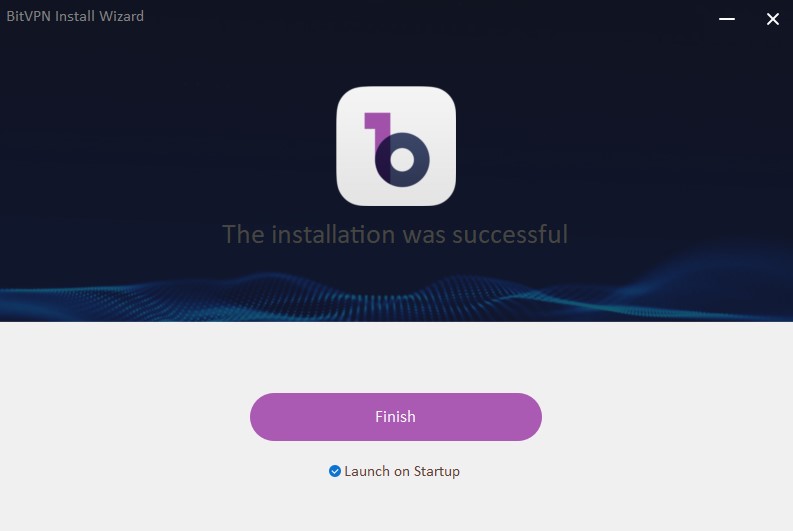
After successfully installing the app, it will give you a reminder. Just click “Finish” to really start to use BitVPN to protect your data security and privacy.
How to Use BitVPN on Windows
After installing the BitVPN app, you will see a shortcut of BitVPN on your computer desktop. Double click the shortcut, you will see the main interface of BitVPN.
Register and Login to BitVPN
Tap the sidebar menu on the upper left corner to find where to Register or Login to your BitVPN account.
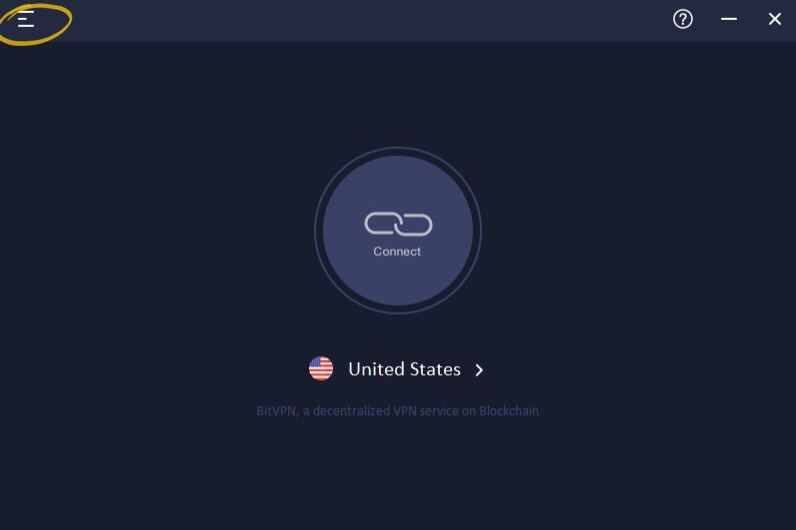
No matter you have a BitVPN account or not, you should click the “Log in” button to enter the right page where you can either log in or sign up for a new account.
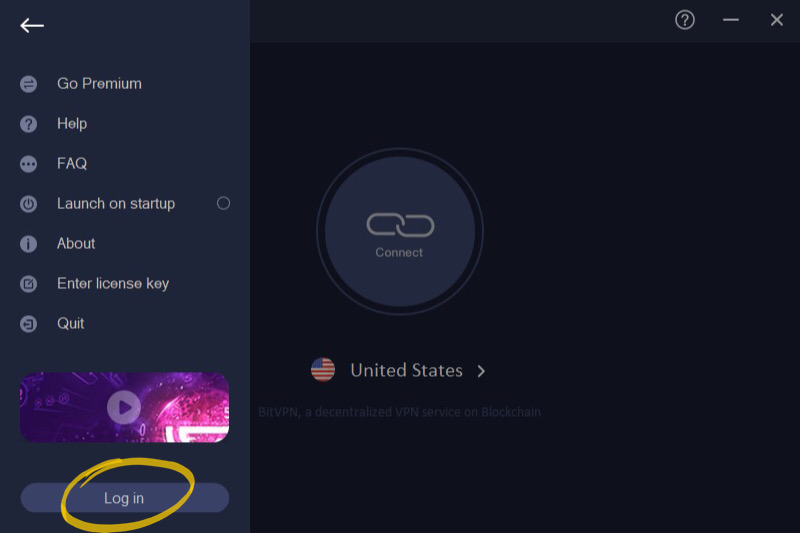
If you HAVE a BitVPN account, directly tap “Login” with your account name (6 to 12 characters and numbers) and password. If you do NOT have a BitVPN account, however, tap the “Sign up” link to create one with a random account name and password.
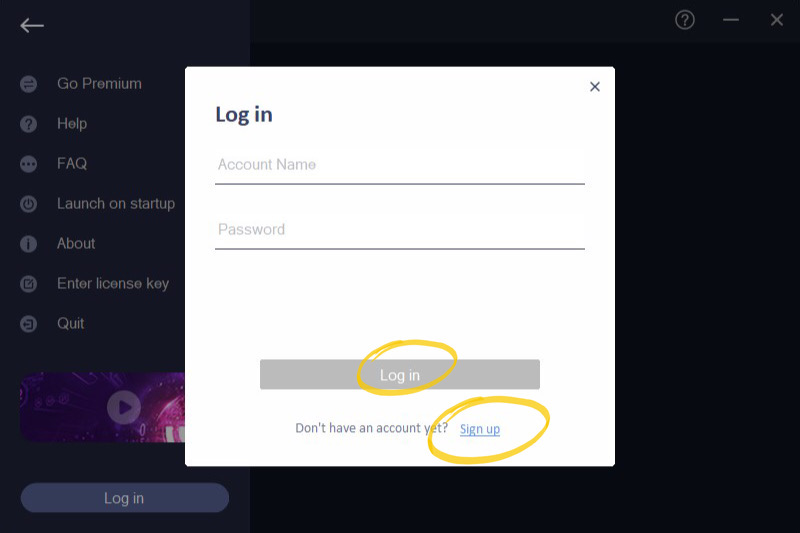
All the preparation work has been finished, now it’s time to enjoy BitVPN!
Purchase Premium Service
Before connecting to VPN servers, it’s better to clarify how to use BitVPN.
Each BitVPN new user is allowed to get a 1- hour Free premium online service. If all the free data has been used up, you can earn extra free data by tapping“Go Premium” on the upper right corner of the main interface. Then a web page will show up. You can buy premium packages for your demands.
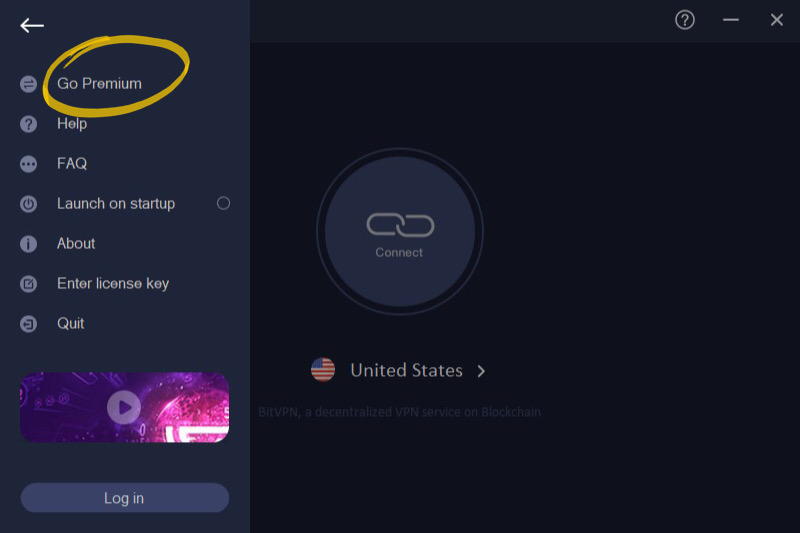
Connect and Disconnect BitVPN
To connect to a VPN server location, tap the “Connect” button at the center of the main interface.
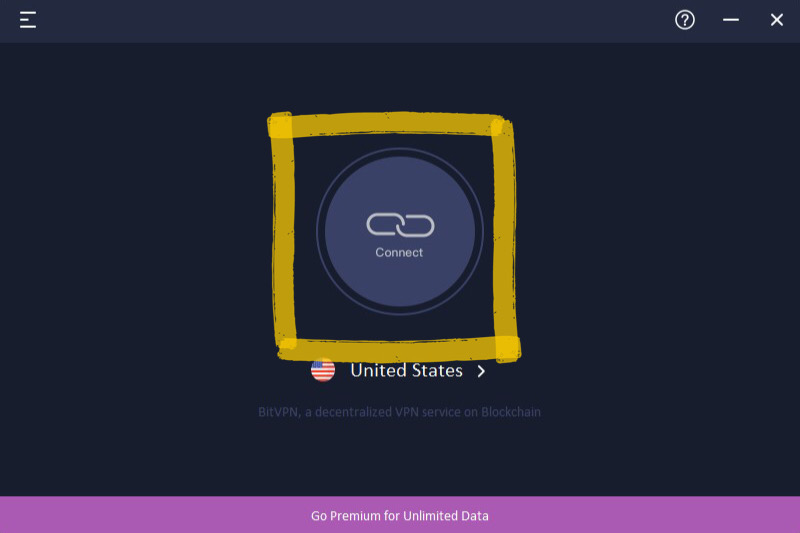
Once you see the “Connected” message on the app screen, you can begin surfing with freedom and security!
To disconnect from the VPN server, tap the “Connected” button. You will know you are disconnected when “Connected” changes into “Connect”.
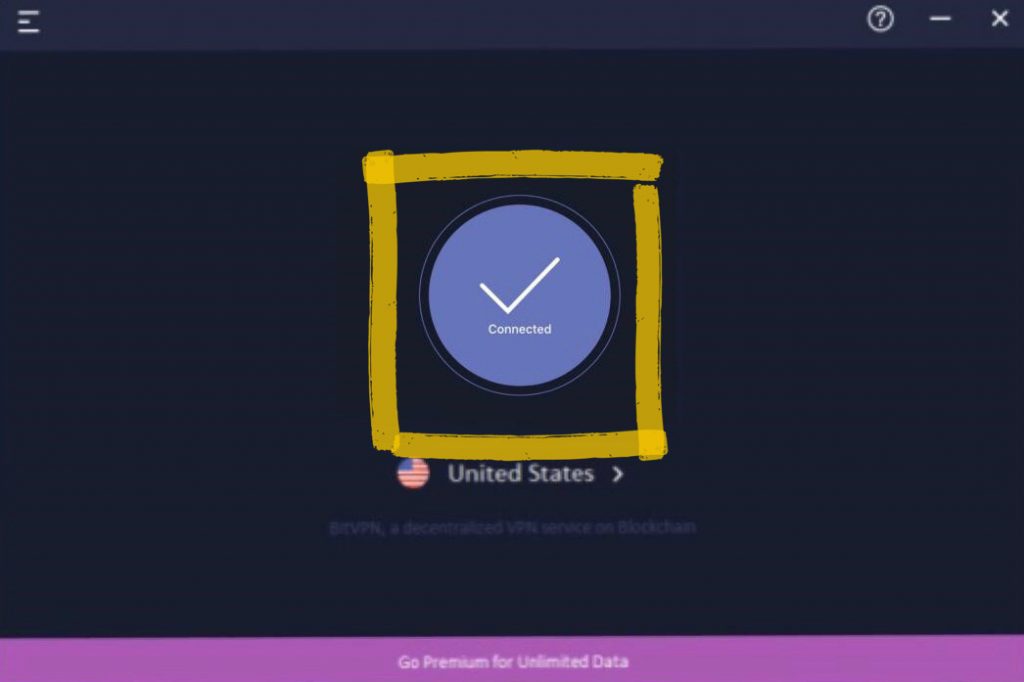
How to Quickly Get Your Issues Solved as You Use BitVPN
If you encountered any issues using the BitVPN app, you could submit the issue report to us. Just tap “?” on the right corner then fill in the report. Tap “Submit”, we will receive your report and give you feedback at top speed.
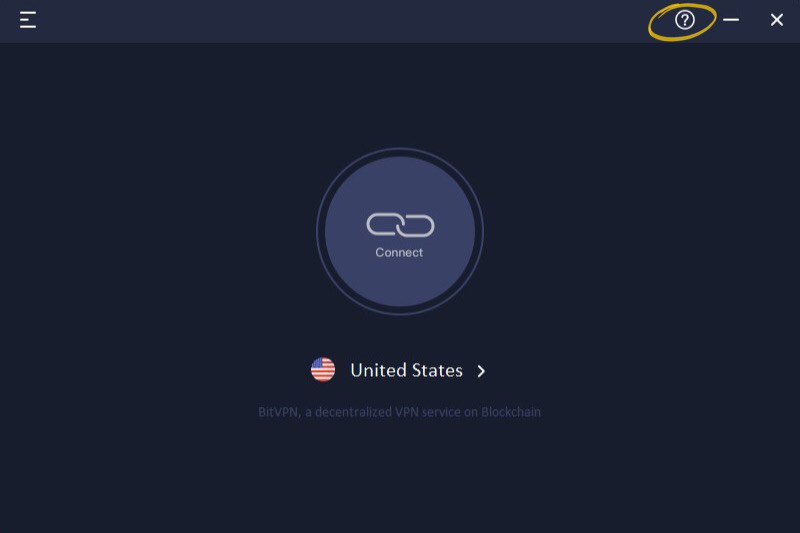
To know more information about BitVPN and expect to know how to make better use of BitVPN as you stay online, please follow BitVPN on Twitter, Facebook, and Instagram. You can also bookmark BitVPN Blog to see how many surprises BitVPN can give you.
- How to Tell if Someone is Spying on My Phone and How to Stop That
- Ask Your Employees These Questions to Easily Test Their Cybersecurity Awareness
- What’s Computer Hacking and How to Prevent It
- What is Ransomware? Everything You Should Know About Top 1 Possible Cyberattack in 2021
- Affected by Facebook Leak? How to Stay More Private on Social Media