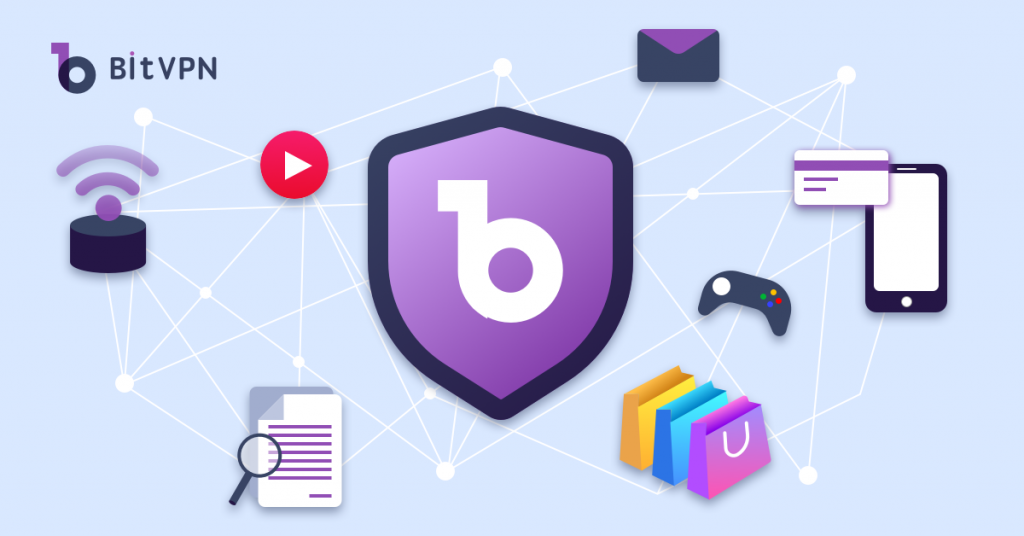Feeling watched while using the Internet? Instead of illusion, it’s a fact.
You can never really tell when someone’s following you on the Internet but that takes place every single second currently. By what, then? Your IP address tells. An IP address reveals the information about the Internet user and it’s easy to get exposed. To protect against prying eyes online, you should know how to hide your IP address. It’s simple but important!
What Exactly is an IP Address?
IP address stands for “Internet Protocol Address”. Simply put, an IP address is a unique identifier for your device with which the Internet is browsed. Computers have them, but so do tablets and smartphones. And, like a fingerprint or a snowflake, no two IP addresses are exactly the same in the world. This is similar to real-life address systems. To get more clarification, there is an example.
For example: if you were to buy a sweater on Amazon, the merchant (the sender) would need your address in order to send you (the recipient) the sweater. Without your address, the merchant wouldn’t know where to send it.
It’s the same case as the internet. Without an IP address, two devices would not be able to find and exchange information with each other. There are standards for these sorts of things, of course, and the Internet Assigned Numbers (IANA) Authority sets them. There are two primary types of IP addresses in use today: IP version 4 (IPv4) and IP version 6 (IPv6).
IPv4 vs IPv6 IP Address
| Parameters | IPv4 | IPv6 |
| Start Time | 1983 | 1999 |
| Representation | Decimals | Hexadecimals |
| Length | 32 Bits | 128 Bits |
| Encryption and Authentication | Not Available | Available |
| Compatibility with Mobile Devices | Not Suitable | Suitable |
| Quantity | 4 Billion IP Address (2^23) | 340 Trillion sites (2^128) |
| Manual Configuration | Required | Not Required |
| IP Sec | Optional | Inbuilt |
| Example | 172.16.254.1 | 2001:0db8:85a3:0000: 0000:8a2e:0370:7334 |
Private vs Public IP Address
| Parameters | Private IP Address | Public IP Address |
| Scope | Internal (local) reach | External (global) reach |
| Communication | Presence in Existing Networks | Connectable to External Networks |
| Locating the Address | Find via your device’s internal settings. | Must find on the Internet using a search engine (e.g. by Googling: “What is my IP address?”). |
| Address Provider | Assigned to your specific device within a private network | Assigned and controlled by your ISP (internet service provider) |
| Type of Code | Not Unique | Unique |
| Cost | Free | Not Free |
| Range | 10.0.0.0 — 10.255.255.255; 172.16.0.0 — 172.31.255.255; 192.168.0.0 — 192.168.255.255 | Except for the Private IPs, all the other IPs stay public. Thus, your Public IP address doesn’t have a limited range. |
What does My IP Address Tell Others about Me?
As a general rule, your IP address indicates your geological location including the city, ZIP code, or area code of your ISP, as well as your ISP’s name. And the most personal thing an IP address can reveal is geographic location. However, because you are connected to the network and are sharing the network’s IP address, you don’t have to worry about your exact location being shared. Someone may know the city you live in, but it will not show your exact location as a home address does, nor will it show your name, phone number, or other precise personal information.
For example, you may send an email from home, and someone may know the city where the email was sent, but they are unlikely to have access to any other granular information about you.
Because your IP address almost always shows the geographic location of the ISP’s nearest servers — not your physical location at all — and your IP address also shows the name of the ISP.
How to Check IP Address on All Devices?
Here are some methods on how to check IP addresses on mobile phones and computers.
Check IP Address on Smartphone
If you want to know your IP address on any Android or iPhone, don’t worry about that, we will guide you to find it on your phone. You can easily find the IP details you’re your smartphone’s Settings, either Android or iOS.
Here’s how to find a local IP address on your Android phone:
- Go to “Settings” and tap on the “About device/phone” option.
- Tap on the Status option to know the status of the connection and IP address.
Now it’s the guidance of finding out your IP address on iOS or iPhone:
- In iOS or iPhone, simply open settings. Now after opening the settings tap on the Wi-Fi option.
- Tap on the connected network. You will get all your required information.
Check IP Address on Computer
It’s simple to find your local IP address (the one on your local network, usually assigned by your router). It usually only takes a few clicks, but those clicks will vary depending on which version of Windows you’re using (we will only introduce you to Windows 10).
Check IP Address on Windows
Here’s how to find your local IP address in Windows 10:
- On the taskbar, select the Wi-Fi network/ Ethernet network icon.
- Tap on Properties/ Ethernet network connection option.
- Look for your IP address listed next to your IPv4 address.
Check IP Address on Mac
Here’s how to find your local IP address on a Mac:
- Tap the Apple icon in the upper left corner of the screen.
- Select “System Preferences”.
- Click Network. (You can also access your network preferences by clicking on the Wi-Fi button in the top-right corner of your screen. And select Network Preferences.)
- Tap on your network.
- Click Advanced.
- Tap on the TCP/IP, the second tab from the left at the top of the window.
- Look for your IP address listed next to IPv4 Address and the router’s IP address next to Router.
How to Hide IP Address with a VPN?
Now we all know that your IP address can be used to identify your location. Unfortunately, it also allows third parties to track, monitor, record, and block your online activities. The only way to hide your real IP address is to cover it with a different one.
Why Should You Hide Your IP Address?
An IP address is only a string of numbers and decimals that identifies your device and location. But advertisers, hackers, and authorities usually use it to get your privacy, for example:
- Gather and sell your personal data
- Spy on your search history
- Track your download activity
How Easy Your IP Address Gets Leaked.
Have you ever thought about can someone find my IP address? The answer is “Yes, and there are plenty of ways people can get hold of your IP address.”. Horrible, isn’t it? Unfortunately, it’s true. Here are just a few:
By email. If you send an email to someone, they can check the header of the email, which may contain your IP address.
From the webserver. Every time you visit a website, your IP address is collected and stored on a server. Anyone who owns that server can go and look up your IP.
Click on the link. Any link you click on requires the IP address of the server on the other end to provide the content provided by the link. Anyone who owns that server will see your IP address.
On social networks. While using social media is interesting, these platforms can collect a lot of sensitive information about your life, friends, habits, interests, and IP.
Internet isn’t Equivalently Available Anywhere.
If you’re a regular reader of Pixel Privacy, you know that there’s a lot of content blocking going on there.
Your workplace or school may restrict access to the site, whether your employer blocks your favorite fantasy soccer site or your school blocks Netflix or League of Legends to keep you focused on your studies, there always seems to be some third party or other blocked content.
Internet isn’t Equivalently Available Anywhere. These types of restrictions can be bypassed if IP addresses can be hidden.
A Step-by-Step Guide to Hide or Change Your IP Address with a VPN
Most VPNs are subscription services that cost a few dollars a month to access hundreds or even thousands of servers around the world. All you need to do is sign up and download the app for your device. After that, you can hide your IP address with just a few clicks. It’s easy.
3 steps to hide your IP address:
Step 1. Download and install a VPN application on your device.
Step 2. Select a server or server location. Your new IP address will be that of this server.
Step 3. Click the Connect button to initiate a connection.
Bottom Line
- IP address stands for Internet Protocol, and it is a unique identifier for each device location. When you access a website on your computer, you are essentially sending a request from the computer’s IP address through your router.
- For the most part, an IP address tells you the physical location, ZIP code, or area code of your ISP, as well as your ISP’s name.
- If you don’t know how to check your IP address, click us. We have a detailed article on how to find the IP address of your own device.
- The easiest, most straightforward way to protect your IP address is to use a virtual private network (VPN), as this uses encryption to anonymize your online activity. It will also completely change your IP address, placing you geographically hundreds or thousands of miles away from where you access the Internet.
- How to Tell if Someone is Spying on My Phone and How to Stop That
- Ask Your Employees These Questions to Easily Test Their Cybersecurity Awareness
- What’s Computer Hacking and How to Prevent It
- What is Ransomware? Everything You Should Know About Top 1 Possible Cyberattack in 2021
- Affected by Facebook Leak? How to Stay More Private on Social Media